Introducing app: “Mac Gaming Layout”
Preamble
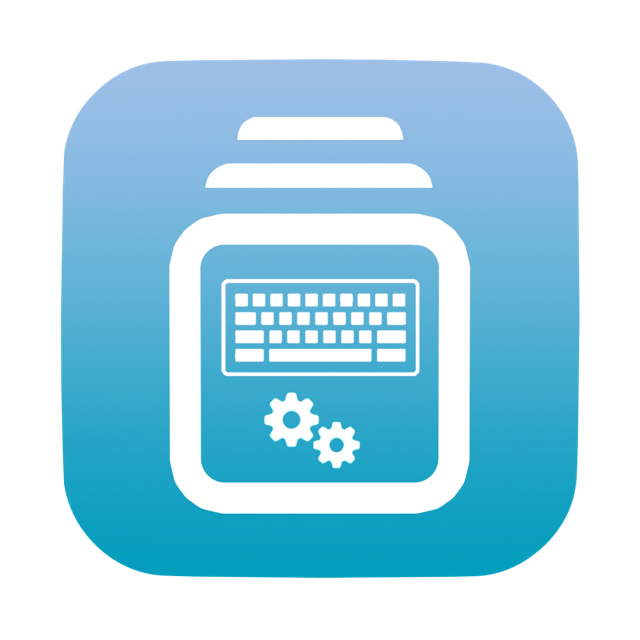
Hola!
With the:
- Rise of Native Mac Gaming (oh yes, it comes in fast)
- Great tools as Crossover
- Direct help from Apple with its Game Porting Toolkit
Automated approach to have a pc-like keyboard and mouse behavior on Mac so you can deliver a proper headshots in Far Cry 5 or Counter Strike 2 and gain a teammates chant of approval became an increasing necessity.
However, the Gaming Mode that Apple advertised works only on the set of Native Games and does not do anything in terms of layout, basically proposing using gamepad…
Gamepad in Resident Evil: Village or CS2, really???
Hell No! Oldschool mouse and keyboard - definitely Yes!
Mac Gaming Layout
Beyond doubt, original Apple layout is great for productivity and accessibility: toggle brighness, control music, mute the sound and so on.
But lets face it - it has little to none value when it comes to gaming.
Sure, we can go with manually changing settings every single time you plan to game…
But why bother?
Let Mac Gaming Layout (MGL) app make it for you in automated fashion!
The app itself is an Applescript bundled as an Automator Application that will manipulate system settings purely with GUI scripting (without any hidden shell commands) by temporately converting your keyboard and mouse layout to PC-like behavior.
In details, it will:
- Toggle built-in TrackPad (enable/disable when external mouse is connected)
- Toggle “Fn (Globe)” action (do nothing / switch input source)
- Toggle “Use F1, F2, etc. keys with standard function keys” (so you can switch spells or abilities in RPGs like Diablo 2)
- Swap bindings - “Fn (Globe)” and “Control” buttons (so you can crouch better in FPS)
Mac Gaming Layout (MGL) app is designed to read the current state of your settings, meaning:
- when you need to play - just hit it and let it change your keyboard and mouse settings on your behalf
- once you’ve done gaming - hit it again and it will revert your settings to an original Apple values
Since it is pure Applescript, you can easily check the code by opening it in build-in MacOS ‘Automator’ application.
What do you need
- Download latest version: https://github.com/leshcat/mac-gaming-layout/releases
- Put it anywhere on your Mac (I recommend Documents folder to avoid problems)
- (optional) Add the proper icon
- (optional) Put it in Dock
- Provide Accessibility Permissions
- When started MGL, you will be promted to approve “Documents Access” (so MGL can write state file)
- Enjoy!
See installation instuctions with screenshots here: https://github.com/leshcat/mac-gaming-layout
Caveats
For some reason random games register ‘FN’ button that was swapped to ‘Control’ as a non-existent on most macs right ‘Control’ button.
It is easily mitigated in your game controls settings by remapping it to left ‘Control’ button once, but you’ve been warned!
Demo time!
Conclusion
That’s it!
With the help of MGL, performing proper CS2 headshots while crouching using the left ‘Control’ button as it is supposed to be with touchpad disabled on Mac has never been that easy!
Stay Frosty,
L.